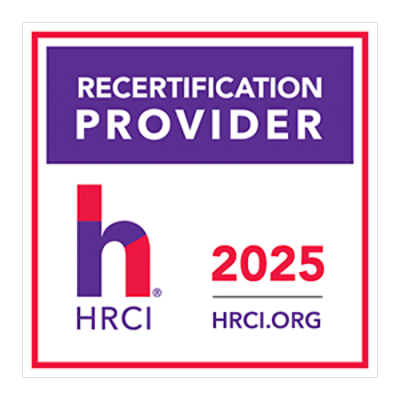In this presentation, author of QuickBooks Online for Dummies and Excel expert David H. Ringstrom, CPA, will guide participants through a comprehensive exploration of budgeting in QuickBooks. Topics covered include enabling Plus and Advanced users to create and edit budgets within QuickBooks. Learn how to maximize the integration of Quickbooks Online and Microsoft Excel to streamline reporting and analysis. The presentation covers exporting, customizing, and analyzing data, while also introducing modern Excel features—ranging from PivotTables and Autofill tools to AI-powered analysis in Microsoft 365.
You’ll gain valuable insights and practical skills to optimize your budgeting processes in QuickBooks Online as well as Microsoft Excel. David will demonstrate how to efficiently extract and transform QuickBooks reports, resolve formatting frustrations, and build robust, self-updating reporting systems with Excel. You’ll learn valuable techniques such as customizing Profit and Loss reports, using Power Query to merge and clean data, streamlining filters with Slicers, creating in-cell dropdowns, automating time-based extractions, and more.
Session Highlights:
- Importing Excel-based budgets into Power Query
- Exporting and fine-tuning QuickBooks Online reports in Excel
- Editing existing budgets in QuickBooks Online
- Performing calculations within QuickBooks Online budgets
- Running the Budget Overview report
- Copying inputs or formulas across multiple columns in a budget
- Understanding which QuickBooks Online subscription levels offer the budget feature
- Creating new budgets in QuickBooks Online
- Importing budgets from Microsoft Excel
- Comparing consolidated budgets with subdivided budgets, such as by location, class, department, or customer
- Creating an importable budget template for QuickBooks Online.
- Leveraging Spreadsheet Sync (QuickBooks Online Advanced) to build self-updating reports
- Accessing free downloadable budget templates that can be customized as needed
- Comparing actual amounts versus budgets in Excel
- Exploring Excel’s AI tools: Recommended PivotTables, Recommended Charts, and Analyze Data
Learning objectives:
- Recognize the levels that subdivided budgets can be created at within QuickBooks Online
- Recognize QuickBooks features and techniques to streamline reports for faster analysis in Excel
- Identify how to summarize QuickBooks data by way of Excel pivot tables
- Exporting customer contact lists from QuickBooks Online and QuickBooks Desktop
Credits and Other information:
- Recommended CPE credit – 2.0
- Recommended field of study – Taxes
- Session Prerequisites and preparation: None
- Session learning level: Basic
- Location: Virtual/Online
- Delivery method: Group Internet Based
- NASBA Sponsor: 146439
- IRS Course ID: PJGWS
- Attendance Requirement: Yes
- Session Duration: 100 Minutes
- Case Studies and Live Q&A session with speaker
- PowerPoint presentation for reference
Who Will Benefit:
- CPA
- Enrolled Agents (EAs)
- Tax Professionals
- Attorneys
- Other Tax Preparers
- Finance professionals
- Financial planners
Coder Archives is registered with the National Association of State Boards of Accountancy (NASBA) as a sponsor of continuing professional education on the National Registry of CPE Sponsors. State boards of accountancy have final authority on the acceptance of individual courses for CPE credit. Complaints regarding registered sponsors may be submitted to the National Registry of CPE Sponsors through its website: www.nasbaregistry.org.
Speaker Profile:
David H. Ringstrom, CPA, with over 30 years of experience in spreadsheet consulting and training. As the founder of Accounting Advisors, Inc., established in 1991, I specialize in helping accounting professionals harness the full potential of Microsoft Excel to streamline workflows.​
I coined the phrase "Either you work Excel, or it works you," reflecting my commitment to empowering users to master Excel’s capabilities. I've conducted over 2,500 live webinars and authored multiple books, including Microsoft 365 Excel for Dummies, Exploring Microsoft Excel’s Hidden Treasures, QuickBooks Online for Dummies, and Idiot's Guide to Introductory Accounting.
Before becoming an author I wrote freelance articles on spreadsheets for twenty years, some of which were published internationally. I also served as technical editor for over forty accounting software books. Through my work, I aim to provide practical, real-world solutions that enhance efficiency and accuracy in financial tasks.​
We are approved to provide CPE/CE credits to Tax Professionals
We reports the educational credits to the respective licensing/regulatory bodies in 5 business days.
The credentials to log into your account is your EMAIL ADDRESS & PASSWORD used during account creation.
- If you’ve forgotten your password, please go to the login page and click on the ‘Forgot Password.’ Then enter your registered email id to receive the password reset email. Click on the link given in the email to enter your new password.
- If the face any challenge, please reach out to us via email support@pro2learn.com or contact our support team through live chat support. Our support line is 1-937-865-8027.Our support team is available Monday to Friday from 09:00 AM – 06:00 PM EST/EDT
When you register for any of our webinars/product, you receive will the instruction 24 hours prior to the conference. Also, the instructions are avilable in your account under ‘My Webinars’ section.
You can cancel your registration to by email at support@pro2learn.com. If you cancel your registration for the paid webinar, the amount shall be credited back in your payment method within 7 business days.
The conference materials are available 4 hours prior to the webinar. You can download it from the webinar page or by logging to your account.
Our seamlessly integrated with ZOOM, WebX and, Goto for delivering continuing education webinars. The system requirements are :
- An internet connection – broadband wired or wireless
- Speakers and a microphone – built-in, USB plug-in, or wireless Bluetooth
Our package courses are the bundles of various continuing education courses which have been specially designed to meet your continuing education requirements for a particular Qualification.
- The web download is the recording of the webinar. You will receive a link to download and save the webinar on your computer and watch it anytime and multiple times.
- The transcript is the detailed written material presented during the webinar.
On demand session is when we conduct the webinar as per your available dates after the live training. You will get access to the training for 24 hours.
To access a course that you have already purchased, all you must have to create/log in to your account. Click on the "Log In" button in the top right of the screen. Once you are logged in, you will have immediate access to all your purchased CPE courses, packages and other self-service or you can write on support@pro2learn.com.
We will email your certificate within 3 working days of the end of the webinar, or you can login your account at www.pro2learn.com. If you don’t receive the email within 3 working days of the end of the webinar, check your spam/junk folder. If it’s not there, we recommend that you send us an email at support@pro2learn.com or connect over the online chatroom.